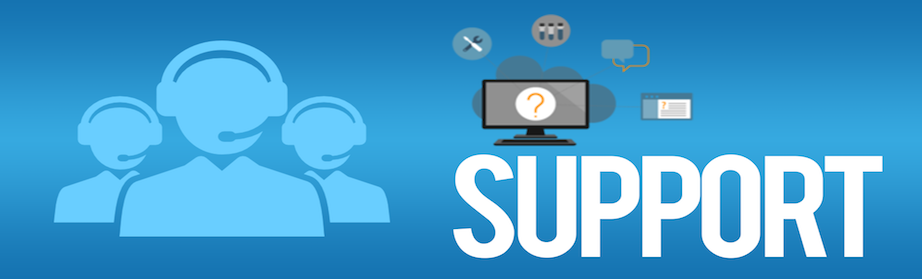At MyTECHWIZ, we understand how frustrating IT issues can be, especially when they disrupt your productivity. That’s why we offer secure and advanced remote support services to provide you with immediate assistance, eliminating the need to wait for a technician to arrive on-site.
How Our Remote Support Works
Using Zoho Assist, our trusted remote support platform, we securely connect to your computer or network to diagnose and resolve issues in real time. Whether it’s a minor glitch or a complex technical issue, our experienced technicians can:
-
Troubleshoot software errors and operating system malfunctions
-
Remove viruses, malware, and other security threats
-
Update and install the necessary software or drivers
-
Set up peripherals, such as printers, scanners, and webcams.
-
Optimize system performance through system cleanup and adjustments
Our goal is to get you back to work quickly and efficiently, without compromising security.
Is the Remote Connection Secure?
Yes—your connection is fully secure. MyTECHWIZ uses Zoho Assist, an enterprise-grade remote support solution that employs end-to-end SSL and AES 256-bit encryption to safeguard all data exchanged during the session.
Only authorized MyTECHWIZ technicians can initiate remote access, and all sessions begin with your explicit consent. No unattended access is granted unless explicitly approved by you. Your data privacy, system integrity, and confidentiality are fully protected throughout every session.
Why Choose Remote Support?
-
Convenient and Fast: Get help from anywhere—no need to leave home or disrupt your workflow.
-
Cost-Effective: Eliminate travel fees and reduce downtime.
-
Flexible Solutions: Ideal for desktops, laptops, and small networks.
-
Expert Guidance: Our technicians guide you through the process step by step.
When Onsite Support Is Necessary
While many issues can be resolved remotely, some situations require hands-on service. If you’re dealing with hardware replacements, physical network configuration, or printer installations, we’ll transition you seamlessly to our on-site support service.
Who Can Benefit from Our Remote Support?
-
Small & Medium-Sized Businesses: Minimize interruptions and maintain productivity
-
Home Users: Get help with everyday computer issues
-
Nonprofits & Churches: Affordable, reliable support that fits your budget
Remote Support Access Instructions
To ensure a seamless and secure remote session, follow the steps below:
Step 1: Request the Remote Computer Access Agreement Form
📎 Remote Computer Access Agreement Form
Step 2: Review and Sign the Agreement
-
Check your email for the SignEasy Verification Code (Allow up to 5 minutes. If not received, check your junk/spam folder)
-
Review the document carefully
-
Electronically sign and click the ‘Finish Signing’ button
Step 3: Initiate the Remote Session
-
Call the MyTECHWIZ Service Desk at 513-997-9097, Option 2
-
The technician will provide your Session ID
-
Click the ‘Join Session’ button below
-
The Zoho Assist application will download and launch automatically
-
Enter your Session ID and Name to begin the remote session
⚠️ Note: Remote sessions will not begin until the access agreement is signed and submitted. Remote support is available only during regular business hours.