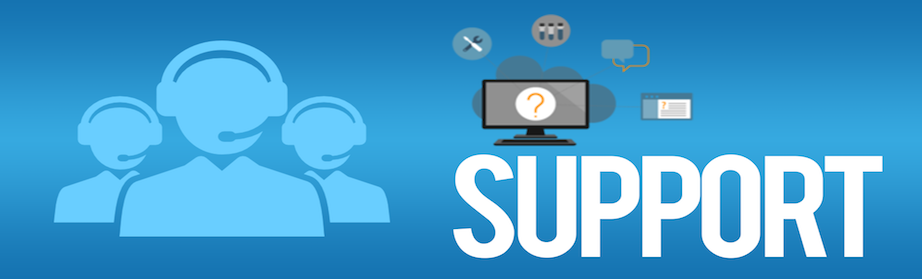Remote Assistance
Need help with your computer problems? We’ve got you covered with our advanced and secure remote connection technology. With real-time assistance, you won’t have to wait for a technician to come to your location.
To Start a Remote Session:
Step 1: To receive the Remote Assistance Service Agreement Form, you can either call the MyTECHWIZ service desk at 513-997-9097, or submit your information below. A technician will then reply to the email address provided.
Step 2: Kindly check your email inbox for the Service Agreement Form. It may take up to 5 minutes for the email to arrive.
Step 3: Select the Remote Assistance Button below.
- The “TeamViewer Application” will automatically download to your desktop.
- Select “Run” to install the TeamViewer application.
Step 4: In order to enable remote access, kindly provide the TeamViewer Session ID to the remote support technician.
Frequently Asked Questions
How secure is Remote Assistance?
A.) All TeamViewer versions use full encryption. Encryption is based on 2048bit RSA private/public key exchange and 256 Bit AES session encoding. This uses the same security level as HTTPS/SSL and is considered completely safe by today’s standards. The key exchange also guarantees that the data channel is completely encoded from client to client and that any routers or servers in between (including our routers) are unable to read or analyze the data stream. Security and privacy have always been a top priority during development.
Does your remote connection software stay on my computer?
A.) The QuickSupport and QuickJoin software modules are as secure as the full version of TeamViewer. The following security features are included in the QuickSupport and QuickJoin modules:
- No permanent installation: It is merely an executable file. After exiting or deleting this file, TeamViewer can no longer be started.
- Access ends as soon as the program is closed: As soon as you close the application, it is no longer possible to connect to your computer.
- All actions are visible to the user: It is not possible to establish a hidden connection. During a TeamViewer session, a session information window is always displayed at the bottom-right edge of the monitor.
- No hidden file transfer in the background: If files are being copied, an additional dialog window always opens at the customer side in the center of the monitor and indicates which files are being transferred.
- The user sitting in front of the computer has priority: The control of the user sitting directly in front of the computer always has precedence over the remote control.